💣 Bomber Demo
This guide will walk you through creating and deploying a multiplayer game with Godot 4.2.
If you are using Godot 4.1/4.0/3.x, please be aware that some details may be different.
Overview
Godot provides great multiplayer capabilities out of the box. In this tutorial, we'll take Godot's bomber demo example and add Rivet to it. This demo uses ENet, but it's easy to swap out for another of Godot's high-level networking APIs.
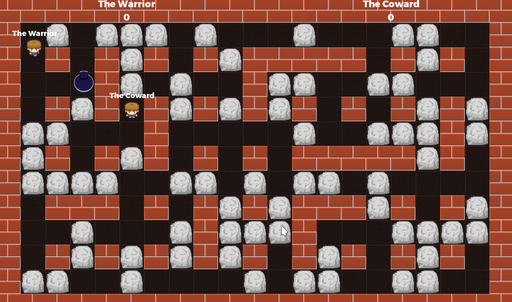
Step 1: Clone project
We'll be using a modified version of Godot's multiplayer bomber demo. First, start by cloning Rivet's example repo:
git clone -b pre-rivet https://github.com/rivet-gg/examples
cd godot/bomber
The pre-rivet branch contains the source code of this project without Rivet implemented, in contrast to the main branch. View these side by side to get a good picture of what it takes to integrate Rivet for your game.
The demo has been refactored to try and reduce the amount of code that will be modified for the Rivet integration.
Step 2: Set up the Rivet plugin
If you're using the main branch of the example repo, then it will already
contain a recent version of the Rivet plugin. If you're using the pre-rivet,
then start by following the installation
instructions
on the plugin's repo.
Once the plugin is installed in Godot, you'll need to link your project with
Rivet by signing in. You can find the Rivet plugin in the same area as the
FileSystem window in Godot.
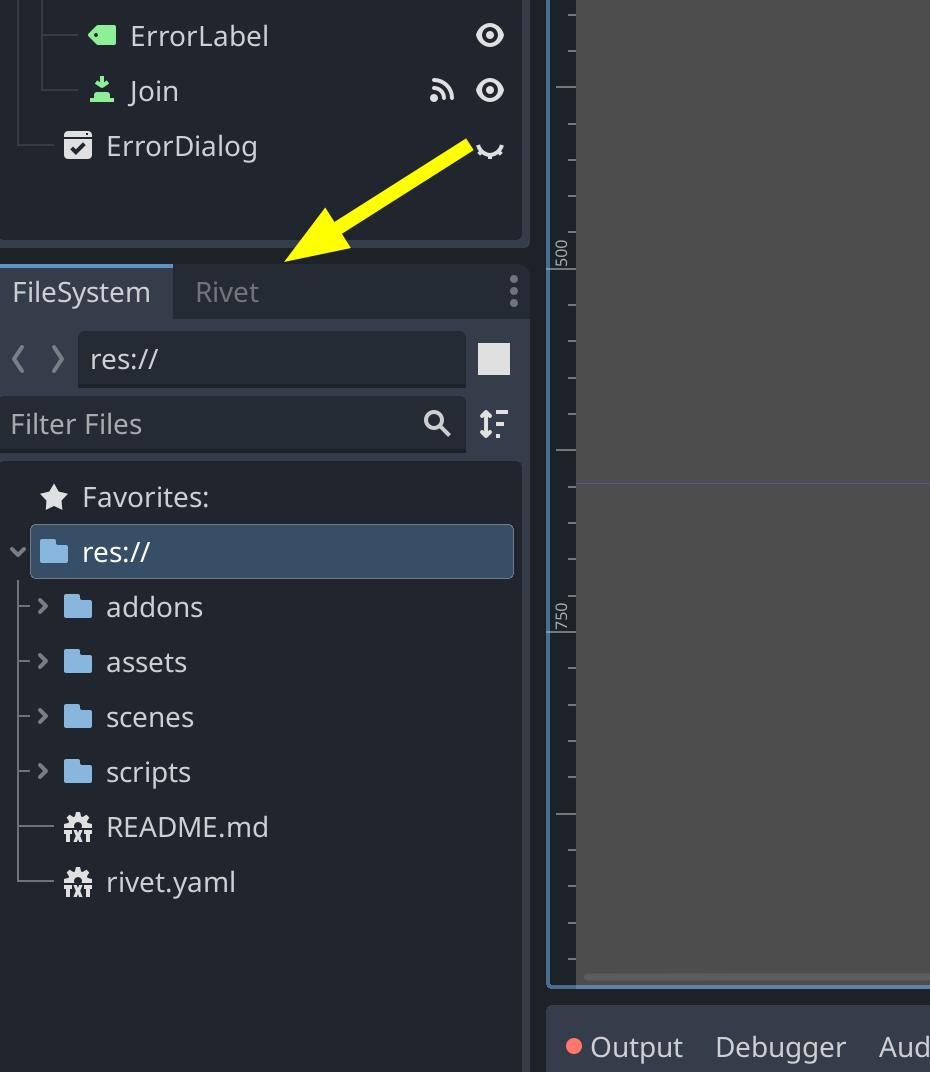
Step 3: Update game code
Configure Rivet
We need to create a new file to configure how our game will be run on the Rivet
Cloud. Copy the following to rivet.json:
{
"engine": {
"godot": null
},
"matchmaker": {
"max_players": 12,
"docker": {
"dockerfile": "Dockerfile",
"ports": {
"default": {
"port": 10567,
"protocol": "udp"
}
}
},
"game_modes": {
"default": {}
}
}
}
Update gamestate.gd
In this tutorial, all of the code we need to change is in the gamestate.gd script.
Each code block below will replace part of a single function.
First, we'll start with the ready function. We need to hook up the RivetHelper
autoloaded script to the local start_server signal. This is so the plugin can
handle part of the multiplayer setup before our code does. We also need to call
setup_multiplayer to initialize the multiplayer system.
func _ready():
RivetHelper.start_server.connect(start_server)
RivetHelper.setup_multiplayer()
multiplayer.peer_connected.connect(self._player_connected)
# ...
Next, we're going to update how our code starts the server. This code will run
on the Rivet servers when your game is deployed, and so it uses the
rivet_print function that is part of RivetHelper. This makes it easier to
see logs that are about Rivet, and not about your game when you're looking in
the hub.
func start_server():
print("Starting server on %s" % DEFAULT_PORT)
peer = ENetMultiplayerPeer.new()
var error = peer.create_server(DEFAULT_PORT, MAX_PEERS)
RivetHelper._assert(!error, "Could not start server")
multiplayer.set_multiplayer_peer(peer)
var response = await Rivet.matchmaker.lobbies.ready({})
if response.result == OK:
RivetHelper.rivet_print("Lobby ready")
else:
RivetHelper.rivet_print("Lobby ready failed")
OS.crash("Lobby ready failed")
Note that in the code above, we use the Rivet matchmaker with
Rivet.matchmaker.lobby.ready(). This is a part of Rivet's API, you can read
docs about all of the matchmaker endpoints.
This call will tell Rivet that the server is ready to accept players. Later,
we'll call Rivet.matchmaker.lobby.setClosed() to tell Rivet that the lobby is
closed and no more players can join.
Continuing with the new code, we'll update how the game client connects to a
server. We're first going to add code that will use Rivet's matchmaker to find a
lobby to join. Next, if the response is OK, we'll connect to the server using
the port that was returned from the matchmaker.
func join_game(new_player_name):
print("Joining game as %s" % new_player_name)
player_name = new_player_name
var response = await Rivet.matchmaker.lobbies.find({
"game_modes": ["default"]
})
if response.result == OK:
RivetHelper.set_player_token(response.body.player.token)
var port = response.body.ports.default
print("Connecting to ", port.host)
peer = ENetMultiplayerPeer.new()
var error = peer.create_client(port.hostname, port.port)
RivetHelper._assert(!error, "Could not start server")
multiplayer.set_multiplayer_peer(peer)
else:
print("Lobby find failed: ", response)
game_error.emit(response.body)
Finally, the last thing we need to do is tell Rivet that the lobby is closed after the game is started. This makes sense for this game, since we don't want players to be able to join a game that has already started. However, other games might want to leave the lobby open so that players can join mid-game.
@rpc("any_peer")
func begin_game():
if !multiplayer.is_server():
return
# Tell Rivet that this lobby is closed
await Rivet.matchmaker.lobbies.setClosed({})
load_world.rpc()
var world = get_tree().get_root().get_node("World")
Step 4: Deploy to Rivet
Write Dockerfile
Add the following to Dockerfile:
FROM ghcr.io/rivet-gg/godot-docker/godot:4.2.1 AS builder
WORKDIR /app
COPY . .
RUN mkdir -p build/linux \
&& godot -v --export-release "Linux/X11" ./build/linux/game.x86_64 --headless
FROM ubuntu:22.04
RUN apt update -y \
&& apt install -y expect-dev \
&& rm -rf /var/lib/apt/lists/* \
&& useradd -ms /bin/bash rivet
COPY --from=builder /app/build/linux/ /app
# Change to user rivet
USER rivet
# Unbuffer output so the logs get flushed
CMD ["sh", "-c", "unbuffer /app/game.x86_64 --verbose --headless -- --server | cat"]
Deploy game server
Now that we've prepared the game to be built with Rivet integrated, we can deploy it to the Rivet Cloud.
In the Rivet plugin, we can go to the deploy tab, and select "Staging" from the dropdown. Then, click "Build & Deploy". This will build the Dockerfile we just created, and upload the Docker image to Rivet's servers.
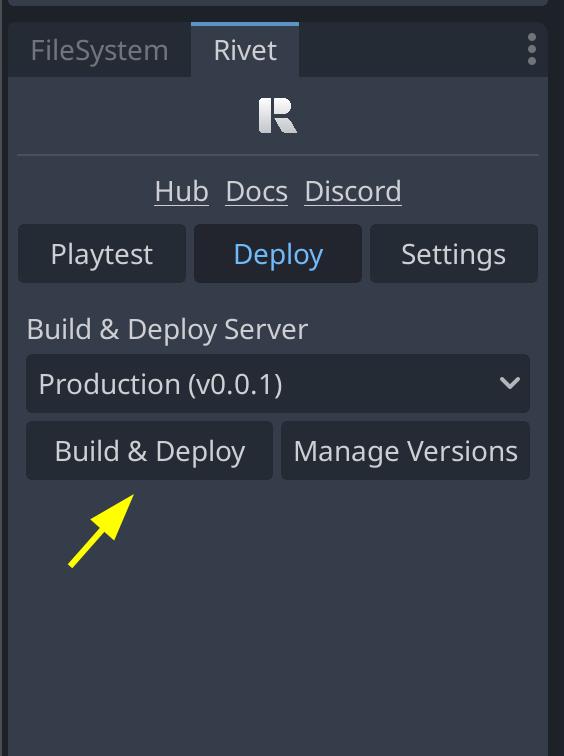
Deploy game client
Now that we've deployed the game to Rivet, we can build a game client that will be able to connect to Rivet. First, we need to specify which server we want to connect from the "Playtest" tab. To use the settings that we deployed the server with above, we need to select "Rivet servers", and set the namespace to "Staging".
Note that changing anything under the "Playtest" tab will require rebuilding or restarting the game, since the tokens are only set when the game is starting. This is also something to verify when shipping builds, you don't want to upload a version to Steam that tries to connect to your Staging server!
To build the client we can either build through Godot's export system, or simply run the game from the editor. Both are configured to get the tokens needed for the namespace you have set. You don't need to change anything with how you would export the game normally for this to work!
Conclusion
You're all done!